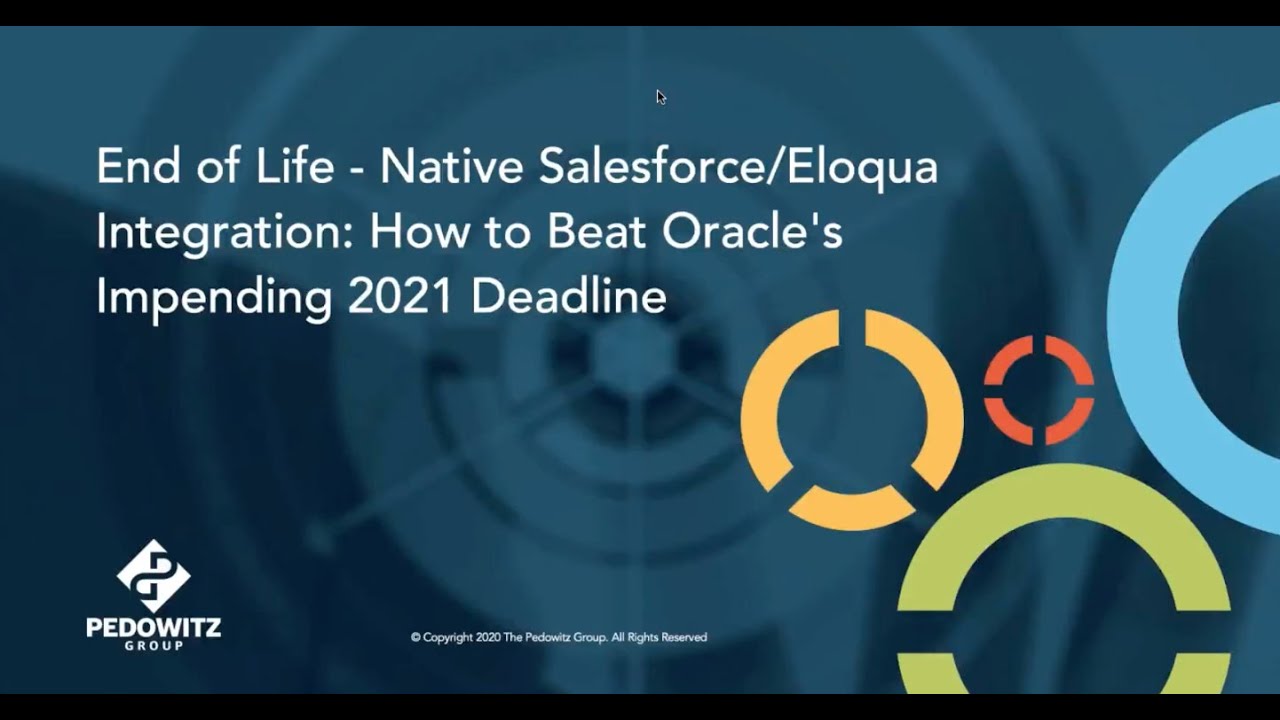Oracle ended support for their ”native” Program Builder Eloqua-Salesforce integration as of February 1, 2021.
So, now what?
Our team has you covered with everything you need to know. Click to jump to a particular question or section, or keep scrolling down:
- Does this affect you?
- Why is this urgent?
- What happens if I miss the deadline?
- 30-day action plan
- Why Migrate Now?
- Is this the right time to fix exisiting problems + add new functionality?
- Top questions we’re hearing from current clients
- Key differences between integration types
- FAQ: SFDC Cloud App integration
- So, what’s next?
Want even more from our team? View their webinar on this very topic:
Does this sunset affect you?
If you’re still using the native Salesforce.com integration method in Eloqua, it does.
Not sure if you are?
Here’s how to check:
- Login to Eloqua and go to Settings (the wheel cog in the upper right corner)
- Under Platform Extensions, click Integration
- On the Status tab in the Integration area, if you see “Salesforce Integration Status” and the numbers are greater than zero in Successfully Imported Records, Completed Updates, or Pending Updates, this issue affects you.
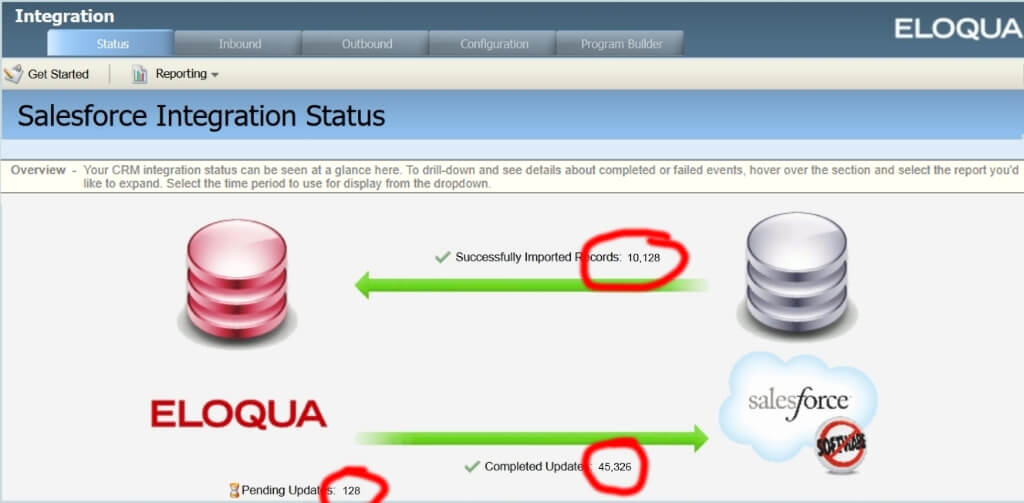
Why is this urgent?
As of February 1, 2021, Oracle will no longer support this integration method. The Oracle product notice put it this way (emphasis added):
While the native integration may continue to function, it is important to note that Oracle will no longer accept support issues on it, and in future releases, it may cease to function correctly without warning.
Oracle has been building a replacement for this integration method for years. They made it live with the 19A release in February of 2019 and have since been working out the bugs and rolling out enhancements.
What happens if I miss the deadline?
Although your integration will likely continue to work on February 1, it could stop working at any time, which could result in leads and activities not being sent to Salesforce.com as well as updated data not being returned to Eloqua.
Without a consistently-active integration, reporting in Salesforce.com would be off. For example, if campaign responses from tracked Eloqua behavior aren’t sent, you’ll lose the ability to track primary campaign source on opportunities, making it more difficult to determine which campaigns are most effective at generating opportunities and revenue.
Oracle’s own statement mentioned above indicates concern that future releases may cause your integration to “cease to function correctly without warning.” Since Oracle will no longer accept support requests regarding the integration, you may then be stuck trying to quickly upgrade, which could take a week or more. Can your sales team live without leads for a week or two?
What you need to do in the next 30 days
We recommend following a project plan to track the many steps needed to successfully complete the transition to the new integration app. Here are five steps you should begin with starting now:
- Create a project plan
- Identify your timeline
- Communicate timeline and transition’s effect to key stakeholders
- Gather documentation about your existing integration
- Create use cases for the new integration (note: they may be the same)
Start with our sample Project Plan, which includes detailed tasks you need to undertake in the next 30 days. These include identifying the timeline, gathering documentation on the existing integration, creating use cases to address the integration features with which you want to go live, and communicating with your marketing and sales team about the upcoming cutover.
Beyond the next 30 days, you’ll need to create comprehensive test cases to verify the new integration app is working, set up proactive integration error monitoring, and update your integration documentation to reflect your use of the integration app and supporting campaign and program canvases, as well as supporting Eloqua settings such as the use of Response Rules and Update Rules.
Why Migrate Now?
With the February 1st deadline quickly approaching and Q4 typically being the busiest quarter for most organizations, now is the time to start this process to ensure your company doesn’t lose any integration functionality.
This is the perfect time to document your current integration design and become familiar with the Cloud App. Thankfully, these two integrations operate mutually exclusive of each other (with the exception of response rules) and can be run concurrently to help reduce risk of the switchover, enabling you do this work at your company’s pace while still meeting the deadline.
The App has been Globally Available for more than a year, and Oracle continues to optimize it as new business use cases are raised. Transitioning your company’s Eloqua integration now allows much-needed time for additional use cases from your business that need to be taken into consideration for future enhancements.
Remember, support will be removed for the Program Builder integration February 1st!
“Planning is bringing the future into the present so that you can do something about it now.”
Alan Lakein
Is this the right time to fix existing integration problems and add new features?
Although transitioning how your Eloqua-Salesforce integration operations may be daunting, for many this is the right time to address persistent problems that exist with the former native integration.
Some of our clients noticed immediate resolution of issues relating to sync timing. For others experiencing issues related to an old integration design, we’ve been able to resolve persistent errors by applying best practices and revisiting the needs of the contemporary stakeholders (in most cases without significantly extending the transition project timeline).
Has your integration been a source of frustration? Migrating to the new Salesforce.com integration app might just be the ticket to fixing those problems.
- Have you always wanted to add Closed Loop Reporting to Eloqua or campaign status integration with Salesforce.com?
- Do you want Eloqua to take advantage of the new Salesforce.com task queue capability?
- Are there Leads and Contacts in Salesforce.com you don’t want to synch with Eloqua?
These are easier to add while the integration app is being configured.
Top 10 Questions from customers who we have transitioned to SFDC Cloud App Integration
What do I need to do right now to prepare for this?
Make a plan for transitioning before the deadline (see our sample project plan above), locate your documentation for the existing integration, identify current sync problems, and prepare your team for group transition tasks like testing and change management for any new features you’d like to use.
What type of reporting of errors will be available?
Full error responses are included in the Integration App. This is a big improvement compared to Native Integration. Oracle has said they will continue to make improvements as they receive feedback.
Is the Cloud App secure to pass PII data?
The new integration uses an OAuth 2.0 authentication method, which includes a one-time authentication process on the Salesforce app that uniquely identifies the App and does not store the username or password on the Eloqua site. This new integration is more secure than the native program builder.
How quickly can this be put in place?
The speed of transition depends largely on your team’s ability to set aside time for build and testing, as well as level of changes your team plans to make from the current integration setup and the time those changes may take.
- For a lift-and-shift approach, 30 days is reasonable, though it could be done faster with an aggressive plan.
- If your team plans to take this time to also make enhancements to the integration design and functionality, this could take 3-6 months depending on your company’s sprint cycles and how many test environments are required.
How does this impact sales?
If you complete the transition by the deadline of February 1, 2021 the impact on sales will be minimal. You’ll need to schedule a cutover when the old integration will be turned off and the new integration turned on.
This should be done during a slower time in the business, and testing should be completed immediately following cutover. The new integration should be monitored closely for a few days to confirm everything is working properly.
This transition will also positively impact sales. Lead flow from Eloqua to Salesforce.com will happen faster, which allows sales to respond to hot leads sooner and improves the speed of the sales cycle.
How will this change day-to-day life for my marketing team?
With a simplified user interface and better integration reporting, marketing operations can proactively spot potential problems and address them early.
Will there be changes required for the SFDC team?
Your Salesforce.com operations team will need to assist you in creating the connection needed for the integration app to work. They may also be needed to assist with any features you want to add that involve Salesforce.com, such as new fields.
What does switch-over look like? Is there downtime?
Both the Program Builder and Integration App can run at the same time to help build confidence in the new integration. This can also help to reduce risk of anything missing if something doesn’t work as expected with the new integration configuration.
Once the App is running and functioning as expected, you should disable the program builder integrations. One key item to note: you’ll want to closely monitor when running both integrations at the same time as there could be duplicates created if you allow sales ready leads to enter both integration programs.
What is the learning curve for managing the Cloud App integration?
The learning curve shouldn’t be significant. The biggest change will be within the Cloud App itself. The nomenclature that is used and which sections hold each configuration may take some getting used to at first. All data coming into Eloqua (Imports) are actioned within the App itself and all data pushed into SFDC is actioned within Program Canvas.
What will happen if I ignore this transition deadline?
Possibilities range from minor short-term impacts to complete integration failure. Oracle support will be ending February 1, 2021 and they warn that product releases may cause the integration to stop working. Without Oracle’s support, your integration could be disabled until you transition to the new integration app, which is not a simple or quick transition.
Differences between Integration Types
The beauty of Eloqua is the level of flexibility it provides when it comes to integrations. That is still true with the introduction of the Cloud App framework style of integration. We’ve heard for a couple of years now that Oracle Eloqua was going to be sunsetting Program Builder with the introduction of Program Canvas and have seen with each release new functionality to support this. The question that still remained was how will integrations change?
We were very excited upon hearing of the Cloud App-style of integration was available for Oracle Sales Cloud, and had a client who was selected as part of the beta for this. Once the integration was released and the cloud app for Salesforce.com was introduced, we jumped at the opportunity to use it having already experienced the benefits.
So, what are the main differences between the “native” way and the Cloud App integration for SFDC?
Speed to Lead
This is the biggest differentiator between the two methods. With the use of Program Canvas, the speed at which an Eloqua contact can pass through an entire integration program is seconds.
Those of you who are familiar with Program Builder know it can take HOURS depending on the complexity of your integration to get sales ready leads over to SFDC. As a consumer, we know we are most likely to do business with the first company to follow-up with us … and the same is true for B2B. Think about the potential revenue your company has lost with the program builder method of integration due to lack of functionality in your automation!
Say goodbye to confusing program modes and wondering if you’ve chosen the right one for your program and strategically identifying which five were of the most importance for Priority Mode.
Handling of an Email Address Change within SFDC
One of the major frustrations we haven’t been able to solve without requiring a lot of work and extra fields in SFDC is when a known person’s email address needs to be updated and when that data syncs back into Eloqua, it creates another record for that person.
You lose all their activity and engagement and …. their lead score now is “reset.” The new Cloud App recognizes this and has this built-in functionality.
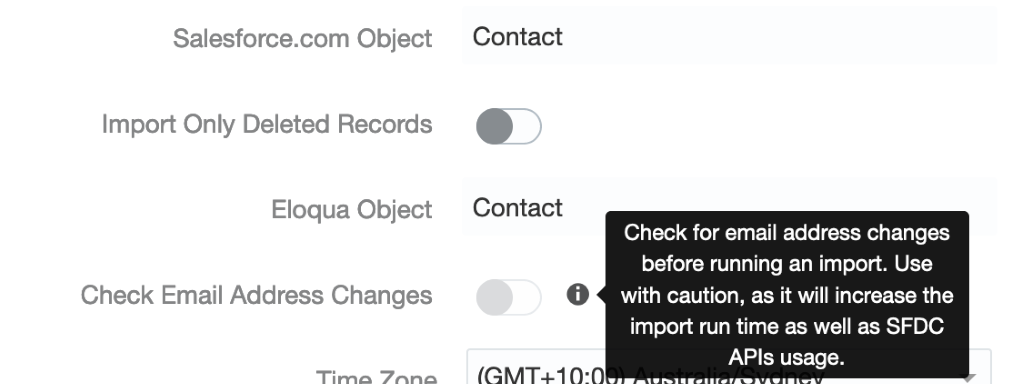
UI Experience
The look and feel of Eloqua 10 vs Eloqua 9 is night and day.
Program Builder is built in the E9 framework and can be challenging when making any changes. With the Cloud App, it actions the calls to SFDC through Program Canvas and has the same drag and drop functionality as Campaign Canvas in the E10 interface.
The Cloud App also enables you to view all the calls, both push and pull of all data in one centralized location, unlike with external calls and internal events which are located in different areas of Eloqua.
Database Sync Frequency
With Program Builder, Eloqua could bring data in from SFDC every 30 minutes for changed records on each object. With the Cloud App it automatically pulls data every 15 minutes for each import into Eloqua.
Inbound Filter Criteria
The native External Call Filter criteria has a set of operators that you’re able to use and will only allow AND logic between each identified criterion. This works for most clients without any issues.
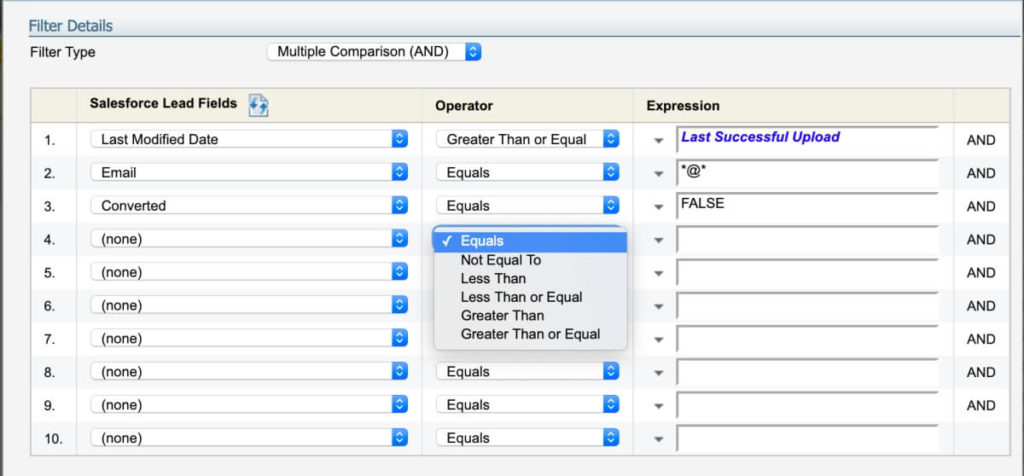
With the Cloud App, the filter criteria utilize SOQL statements and enables marketers greater flexibility in who to bring over from SFDC. This is especially useful when wanting to utilize post processing actions with data that is only accessible from SFDC and may not be stored in Eloqua, such as field history data.
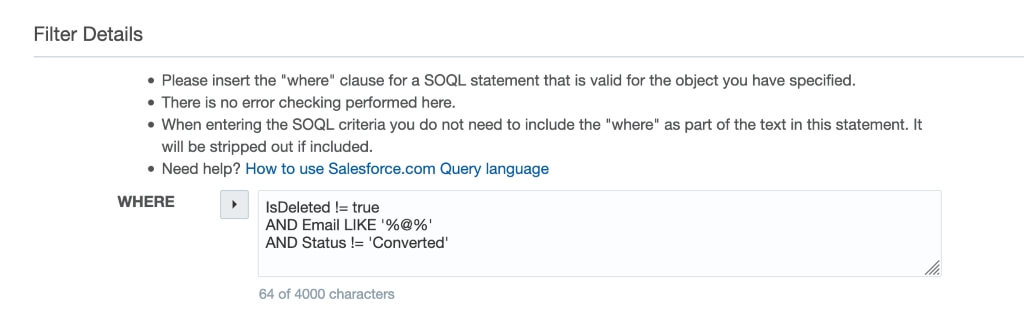
Terminology
As you transition, you’ll need to know a few key terms that are now different:
| Legacy Program Builder Integration | Salesforce.com Cloud App Integration |
| Auto Synch | Import |
| Internal Events (Custom) / External Calls | Actions |
| Internal Events (Activity) | Marketing Activities |
| Configuration / Manage CRM Users | Connections |
Character ID Lengths
In the old native Program Builder Integration, you have the option to use either the 15- or 18-digit ID for SFDC.
With the Cloud App Integration, you are only able to use the 18-digit ID. This is a very important change to note as you will need to make sure all IDs are refreshed to the 18-digit version prior to switching on the Cloud App Integration … otherwise, it will cause duplicate records to be created within your instance of Eloqua.
This could potentially cause update errors for leads and contacts when pushing data to SFDC!
Status and Reporting
The native Program Builder integration reporting offers reporting in a data spreadsheet style.
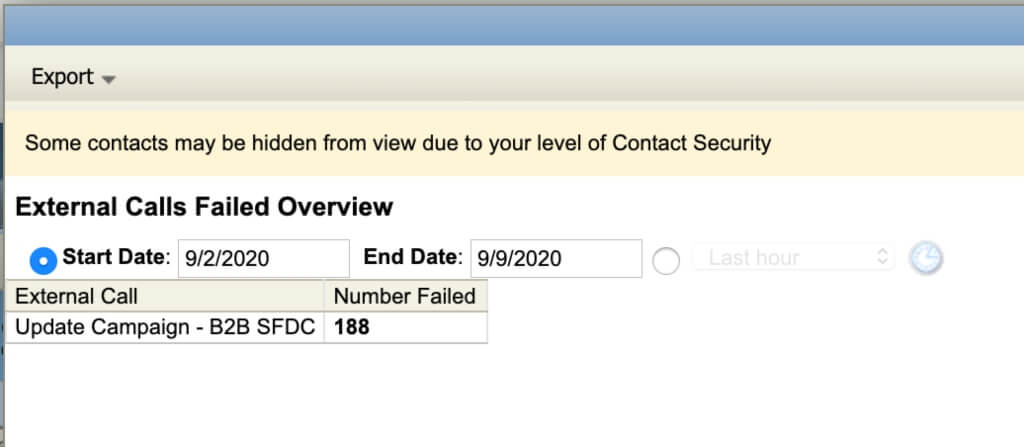
Reporting with the Cloud App is highly visual and offers several ways of looking at the calls. You can review calls at a higher level or drill down specifically for each call.
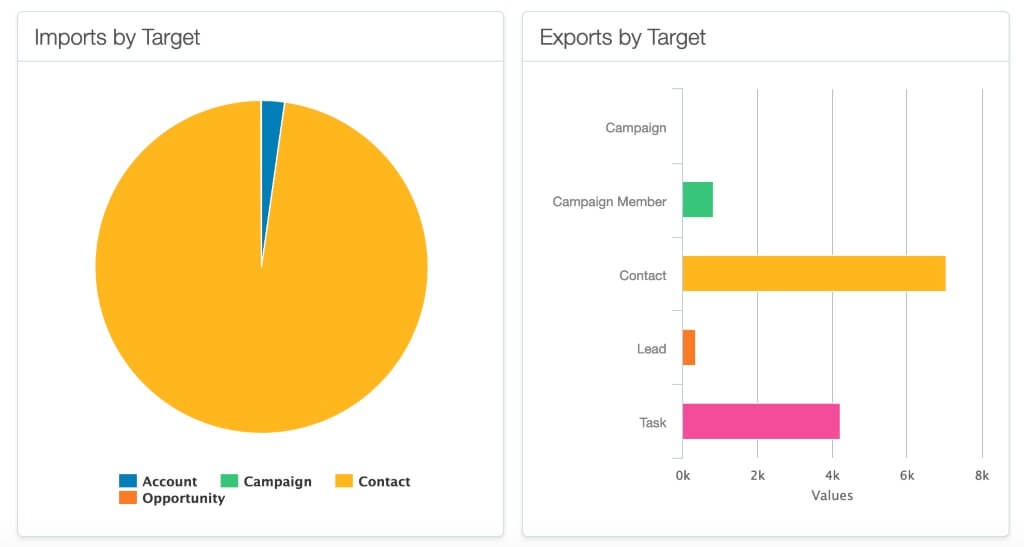
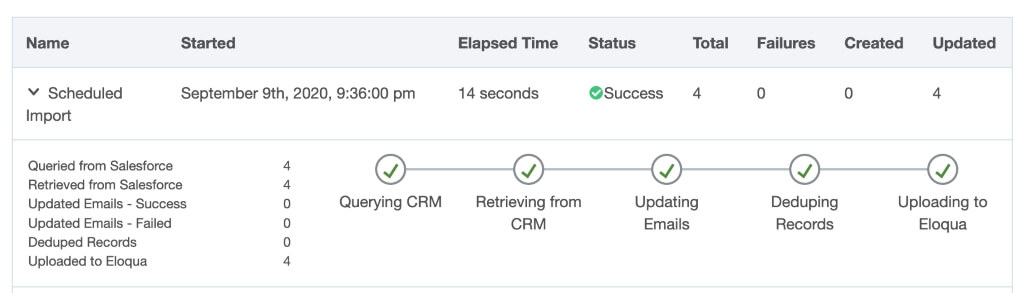
FAQ on SFDC Cloud App Integration
Do I need to purchase anything additional through my Oracle Contract?
No, this integration will use program canvas and a free Salesforce.com Integration Cloud App available through the app catalog.
How long does switching to SFDC Cloud App Integration Take?
Depending on the complexity of your organization’s requirements and current setup, switching to the improved integration using the Cloud App connector can take several months. We would recommend to start planning today if you haven’t already. Plan for what your switch over plan would look like and be sure to incorporate time for documenting your current setup, testing and QA prior to pushing an integration live.
Can more than 1 SFDC environment such as a SFDC Sandbox be connected to the same Cloud App?
Yes, the new Cloud App supports multiple environments of SFDC. This can be used for development and sandbox environments as well as multiple production environments.
Is Single Sign On (SSO) available to configure the Cloud App connection?
Yes, you are able to use SSO to authenticate the SFDC Connected App. There are specific requirements for how to setup the SFDC Connected App that are different and will need to be followed by your SFDC Admin team.
Can we use the Cloud App Integration method if we use Person Accounts?
Yes, integration with Person Accounts is available if your instance of SFDC has that feature enabled.
Does the Cloud App use the 15- or 18-Character ID?
The Cloud App uses only the 18-character ID and does not support the 15-character IDs
What is the Impact on Closed Loop Reporting?
Response Rules settings will need to be adjusted to point to the new integration program canvas and campaign member status settings will need to be confirmed to work with an internal queue. Closed Loop Reporting is fully supported with the App integration once these configurations have been repointed.
What methods for Campaign Member Association are available?
Campaign Member Association can occur using any of 3 available options:
- Response Rules and Campaign Response Actions
- Associate Lead / Contact with Campaign Member Association Actions
- SFDC Campaign Association Cloud App (this is a separate cloud app that can be used on program canvas)
Are all marketing activities available for sales enablement?
Yes, all marketing activities that were previously available can now be passed to sales as of the 20B release.
What’s required of IT/SFDC team?
Your SFDC Admin team or IT will need to configure for you a connected App. This page walks you through the steps required: https://docs.oracle.com/en/cloud/saas/marketing/eloqua-user/Help/Apps/SalesforceApp/Tasks/ConfiguringConnections.htm#connected_app
So … what now?
If you’re feeling overwhelmed, that’s normal! Take this one step at a time, and you’ll make good things happen.
- Start with the first steps in the 30-day action plan outlined above, including this sample project plan
- Need additional help? Our Eloqua consulting and Salesforce consulting services can handle this (and so many more revenue-driving activities) for you!
- Want a helping hand instead? See our flexible options, like having an expert on-demand while you drive changes.